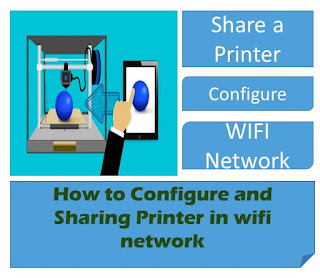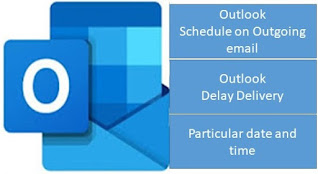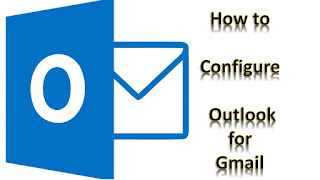How to Fix Windows7/Windows8/10 Startup Problem or Bluescreen

How to Fix Windows7/Windows8/10 Startup Problem or Blue Screen I will show you How to Fix a PC / Laptop that can not boot into Windows anymore. You can try this method if you get Black Screen or Blue Screen at Bootup. Just follow these steps below 1. Use F8 function key just after power on the PC / Laptop 2. Select Startup Repair and Hit Enter 3. S ystem recovery option - Select User name and Enter Password from Box shown in screen then OK 4. As above current screen click Command Prompt X:\Windows/System32> This is shown your screen in Command Prompt Now type last in same as below 5. X:\Windows/System32>C: ( Hit Enter) 6. C:\> dir if Shown - File Not Found than go next step 7 otherwise start from step8 as C:\> 7. C:\> D: ( Hit Enter) 8. D:\> di r ( Hit Enter) Here shown directory and file 9. D:\> cd Windows ( Hit Enter) 10. D:\Windows>cd System32 (Hit Enter) 11. D:\Windows\System32>cd Config