How to Share a Folder on WIFI Network
How to Share a Folder on WIFI Network
Folder configuration and sharing
In same WIFI Network you can easily share folder to other WIFI connected computers
Here follow some steps to configure
Step1. how to configure folder for sharing
Create a folder name in your computer
Right click over Folder go to properties
move your cursor and click on sharing
on above click to Share
Choose people on your network to share with everyone to add
Then click on share button.
Step2. How to configure network sharing
Open Control panel > Network and Internet > Network and sharing Center
Click on change advanced sharing settings
on the area above change sharing option go to current profile domain
following have to do click below
Network discovery
✔ Turn on Network discovery
File and Printer Sharing
✔ Turn on file and Printer sharing
Public folder sharing
✔ Turn on Public folder sharing
Media Streaming
Click on choose media streaming options
Show device on [ All Networks] to Allowed then press OK
File sharing connection
Click ᧐ Enable file sharing for device that use 40 or 56 bit encryption
Click on [ Save change ]
Step3. How to connect Folder on second computer
Go to Second computer which connected on same network / WIFI
Open > Network > Click on First computer which display on screen
right click over Folder name and click map network drive (Z).
click on second computer drive
See network location there your folder



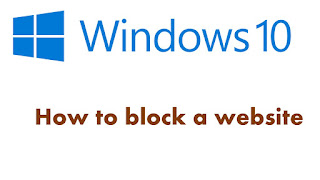
Excellent suggestion. I appreciate it. Thank you sharing such a worthy lesson.
ReplyDeleteI'm generously grateful to you that you have imparted significant and essential data to us. I got some unique sort of data from your website page Phone System Consultants In Usa and it is particularly significant for everybody.
ReplyDelete