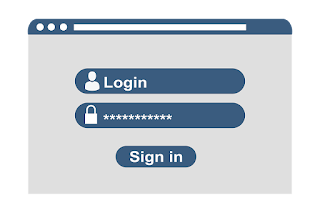password protect documents
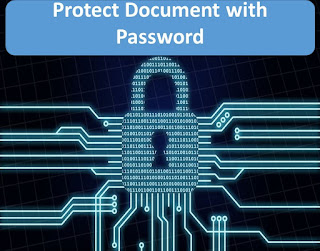
Password protect documents How to protect excel sheet with password / Word / PowerPoint templates documents (Here I mentions some easy steps to protect excel document with password or Word document or PowerPoint templates document by using password) Securing your data of MS office documents with password protection is very important at bottom level you should password protect word document your files of excel /word / PowerPoint to save your document in easy way here just follow some step to how you put password of your workshee t / documents Open your Document (Excel / Word / PowerPoint) Step1: Click on Top Office Button Step2 : Go to the section Prepare Step3 : Move your cursor and Click " Encrypt Document " Step4: Enter Password Step5 : Reenter Password Click OK Now your document file is protected by password Save and Close your document and open again ........