out of office message for Outlook
How to Set Out of Office Message in Microsoft Outlook
Setup of Microsoft Outlook AutoReply message in Outlook 2007, 2010, 2013, 2016
You are going to Out of Office for a week or days and you want to Configure Outlook AutoReply out of office message in Microsoft Outlook for new email senders. Here I mention a simple step for out of office reply to sender, follows as below.Step1: Open Microsoft Outlook 2016
Step2: Create a New mail message
Subject: Out of Office AutoReply
Message: Thank you for your email, I am Out of Office and I will be back on 01 January. During this period I have limited access to my emails.
For immediate assistant contact me at:
Step3: Click on File Menu and Save As the name of Out of Office AutoReply and Save as Type is to be Select Outlook Template
Step4: Go to Tools > Click on Rules and Alert / Home > Rules > Manage Rules and Alert
Step5: Section E-Mail Rules > Click on New Rule
Step6: Click " Check message when the arrive " / " Apply rules on message receive " in section Start from a blank rule
Click Next Button
Step7: Click a Check " Where my name as in the box "
Click Next button
Step8: Click a Check " Reply using specific template and go below box Click on a Specific template
Click Next Button
Step9: Select under the box look in " User template in File system " and Select Out of Office AutoReply (a template file which you save as will use)
Click Open
Step10: Click Next Button on your above screen
Step11: Click on " except if it is an Automatic reply "
Click Next
Step12: Type " Out of Office AutoReply in Specify a name for this rule " Click Finish Button
Now your new emails are under AutoReply message
How to reset Auto reply out of office message outlook
If you want reset Auto reply out of office outlook Go to Home > Rules > Manage Rules and Alert uncheck under Rules which is Out of Office AutoReply. then Apply and OK
if you are using Microsoft Outlook 2007 go to Tools > Rules and Alert




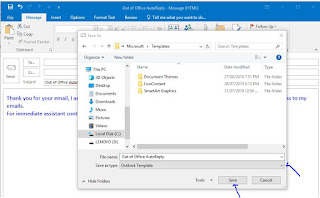




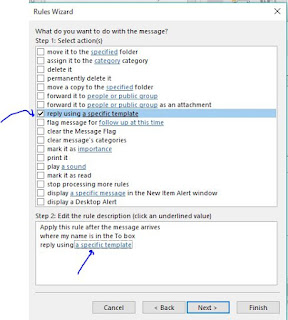

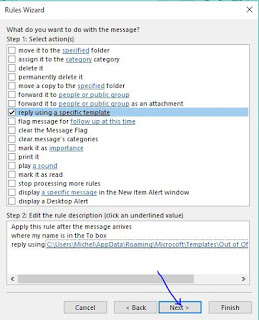


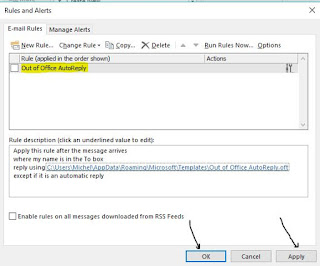


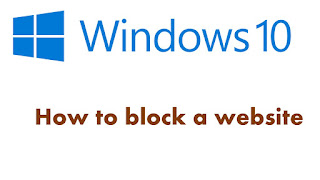
Comments
Post a Comment