How to Share a Printer on WIFI Network
How to Share a Printer on WIFI Network
Printer configuration and sharing
In the same WIFI Network you can easily share printer to other WIFI connected computers
Here follow some steps to configures ans sharing
Note: Install to printer in first computer
Step1. how to configure your printer for sharing
Start > go to Devices and printer
Area inside Printer and Faxes
Right click over installed printer and reached to printer properties
move your cursor and click on Sharing
on above click to Share the printer check box
Apply and OK
Step2. How to configure network sharing
Open Control panel > Network and Internet > Network and sharing Center
Click on change advanced sharing settings
on the area above change sharing option go to current profile domain
Following have to do click below
Network discovery
✔ Turn on Network discovery
File and Printer Sharing
✔ Turn on file and Printer sharing
Public folder sharing
✔ Turn on Public folder sharing
Media Streaming
Click on choose media streaming options
Show device on [ All Networks] to Allowed then press OK
File sharing connection
Click ᧐ Enable file sharing for device that use 40 or 56 bit encryption
Click on [ Save change ]
Step3. How to connect Printer on second computer
Go to Second computer which connected on same network / WIFI
Open > Network > Click on First computer which display on screen
right click over printer and click Connect.
Right click over printer to Set as default printer
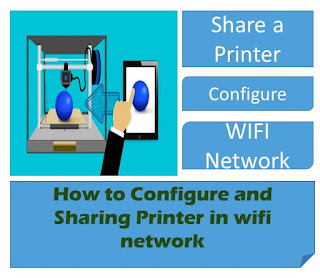


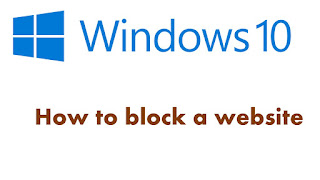
Comments
Post a Comment