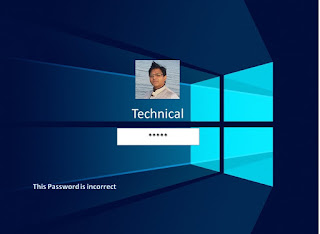Reset windows 7 password

Change windows 7 user password How to Reset or change Microsoft Windows 7 Password ( The simple way to process for reset or change windows 7 Password , here the way of best steps to Reset user password for windows 7 in easy way.) Some of computers user account should not name as Administrator because the owner or Administrator changed name or added administrator accounts with others user names, in this case you must be check the account type of windows user should be assign as Administrator account . Please check properly before change computer password Follow step by step to create or change Password. Step1 Go to Star t from your computer Start Step2 Control Panel >>> Step3 User Accounts >>> Step4 Manage user Accounts >>> Step5 Select User Name Click on Reset Password >>> Enter: New Password Enter: Confirm new Password Click > OK Restart your Com...