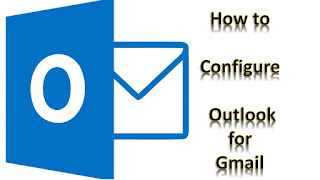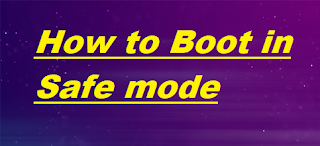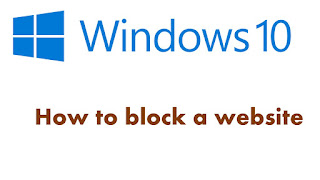out of office message for Outlook

How to Set Out of Office Message in Microsoft Outlook Setup of Microsoft Outlook AutoReply message in Outlook 2007, 2010, 2013, 2016 You are going to Out of Office for a week or days and you want to Configure Outlook AutoReply out of office message in Microsoft Outlook for new email senders. Here I mention a simple step for out of office reply to sender, follows as below. Step1: Open Microsoft Outlook 2016 Step2: Create a New mail message Subject: Out of Office AutoReply Message: Thank you for your email, I am Out of Office and I will be back on 01 January. During this period I have limited access to my emails. For immediate assistant contact me at: Step3: Click on File Menu and Save As the name of Out of Office AutoReply and Save as Type is to be Select Outlook Template Step4: Go to Tools > Click on Rules and Alert / Home > Rules > Manage Rules and Alert Step5: Section E-Mail Rules > Click on New Rule Step6: Click &q